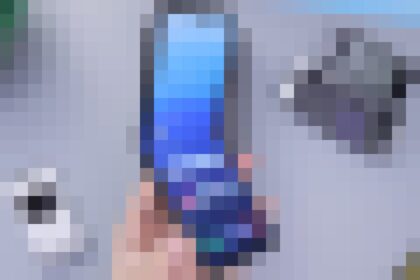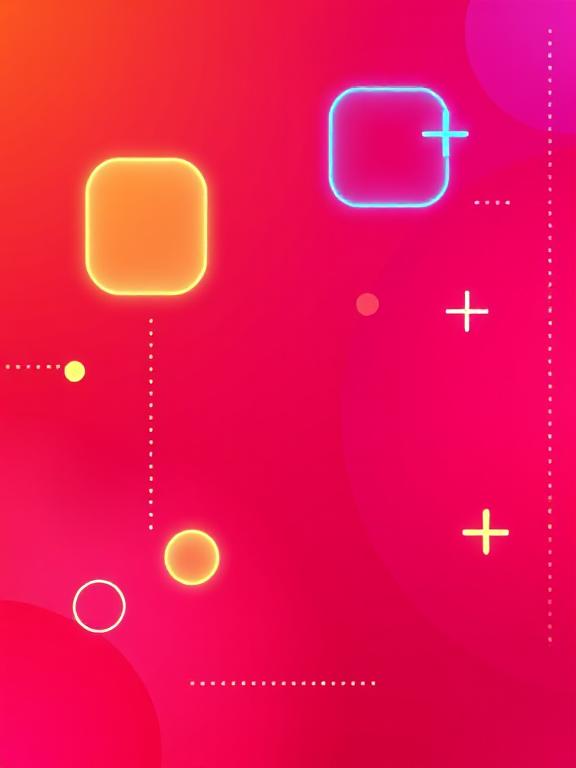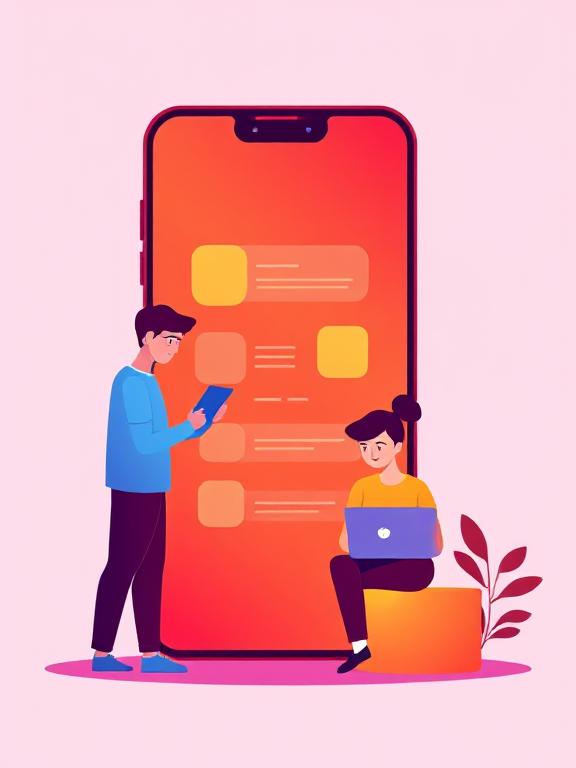Upgrading to Windows 10 is surprisingly easy. Nail every step of our guide, and you’ll upgrade to Windows 10 for free without a hitch—keeping your system fully activated. Just grab the official Windows 10 ISO from Microsoft, whip up a bootable USB with Rufus, and move through the simple setup wizard. It’s fast and keeps your PC legit—no deactivation drama. We’ll teach you with images on each step to install windows 10 via USB for free.
“Good guidance is like a lantern in the dark—it doesn’t make the path shorter, but it makes every step clearer and easier to take.
Mehmet Murat Ildan
To navigate the guide, simply use the table of contents below.
Install ISO from Official MS Website
Installing ISO from Official site is super easy 🙂 Skip if you have already have ISO file.
- On desktop, navigate to this link.
- Right click on the page and click Inspect (or simply press Ctrl + Shift + I).
- Click Three-dotted ⋮ panel on the top right near x button.
- Click More Tools > Network Conditions (A panel at bottom right appears).
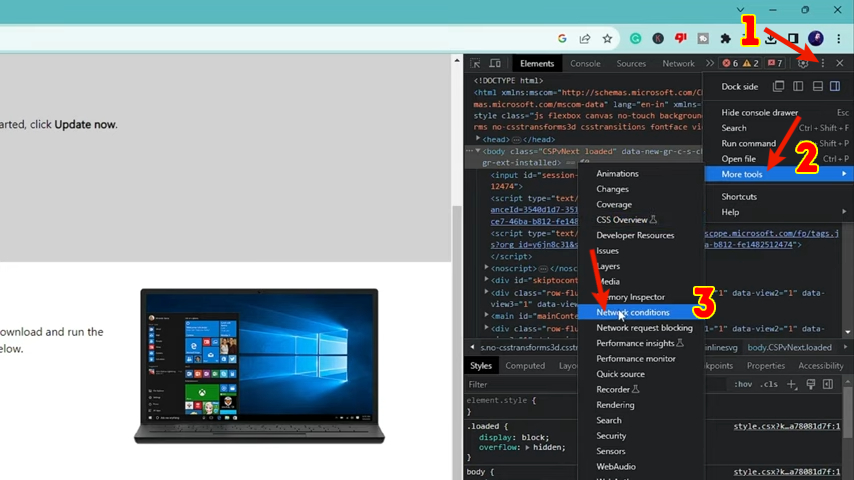
- Go to the network condition panel and uncheck the box labeled ‘Use Browser Default.’
- From the dropdown menu below, choose ‘Chrome -– Chrome OS’
- Refresh page (Steps shown in Image). Don’t quit Inspect panel.
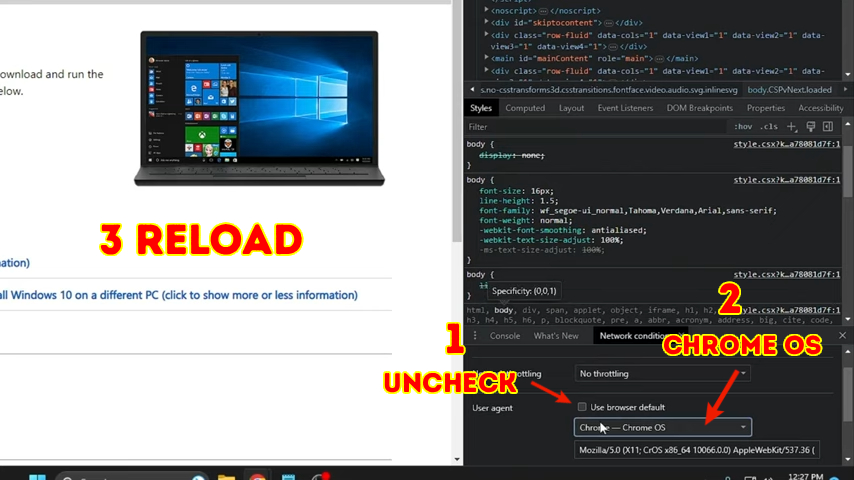
- After page reloads, In dropdown “Select Edition“, select “Windows 10 (multi-edition ISO)” > Confirm
- Wait for process, then choose your language and press Confirm.
- After validation, Select 32-bit or 64-bit (64-bit is preferred).
- Download Starts
From these 11 steps, you have successfully downloaded ISO file which is required for to Install Windows 10 via USB for free.
Installing Windows in USB (Rufus)
Downloading Rufus
To install Rufus first check “System Type” of your PC 64x bit or 32x bit. To do so follow:
- To check System Type, Press
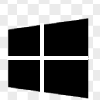 + R button write “cmd” & press Enter.
+ R button write “cmd” & press Enter. - Paste this command echo %PROCESSOR_ARCHITECTURE% , press Enter
- Your system is 64x bit if it shows AMD64 and 32x bit if it shows x86
- Go to this URL, scroll down & download Rufus accordingly to your system (x86 or 64-bit).
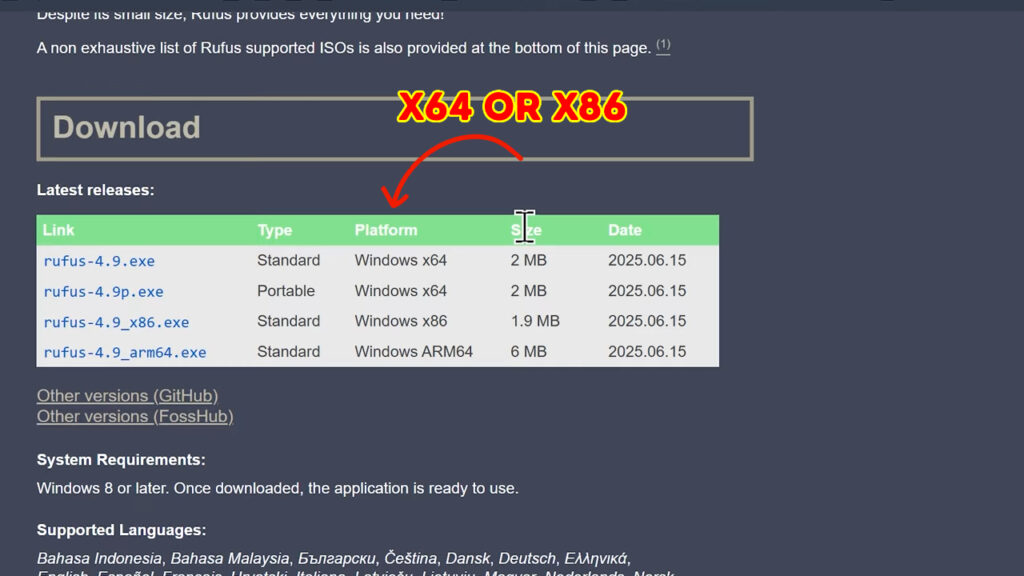
- After setup downloads, install it and run Rufus.
Finally we got Rufus which is necessary for installation and we are few steps away from having shiny Windows 10 wallpaper 🙂
No pain, no gain.
Benjamin Franklin
Installing Windows 10 in USB via Rufus
Follow these steps:
- Plug your USB drive into your computer.
- Make sure it doesn’t contain important files, as it will be formatted.
- Run Rufus (
rufus.exe). - You’ll see your USB drive automatically detected under Device.
- Now lets check your PC’s partition scheme
- Press
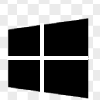 + R button write “cmd” & press Enter.
+ R button write “cmd” & press Enter. - Enter
diskpartand hit Enter. If a prompt appears, click ‘Yes. - Now type “list disk”, press Enter
- In the GPT column— if there’s an asterisk * present there your system is GPT; if it’s not present, it’s MBR.
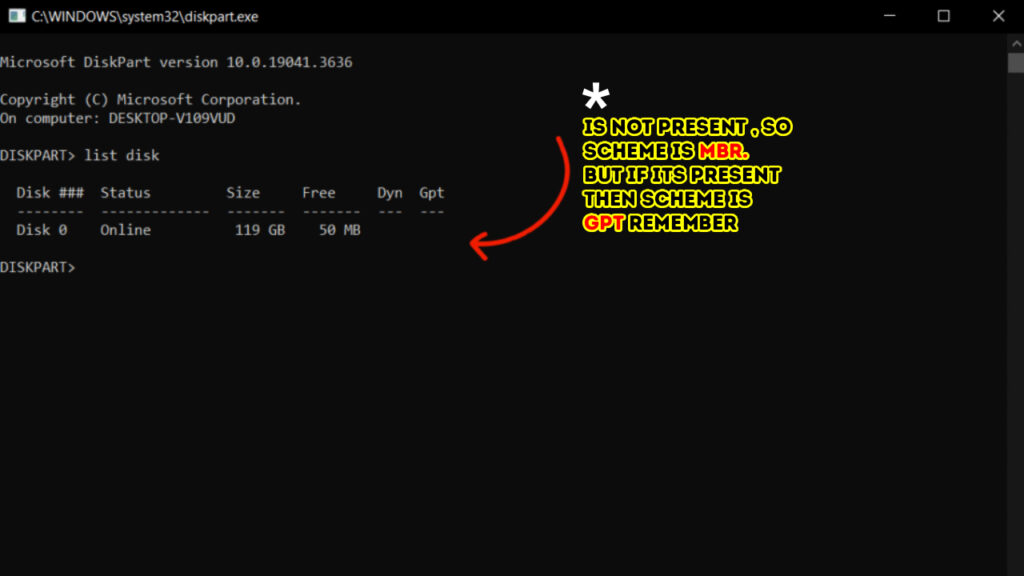
- After setup downloads, install it and run Rufus.
- Select your downloaded ISO file.
- From “Partition Scheme” list choose GPT/MBR based on your system.
- Press “Start”.
- Ignore warnings, if asks then enter the Username for new Windows and wait for loadings.
Congratulations 🎉, you have successfully installed Windows 10 in USB. Now it just needs to be slipped into your PC. 😛
Installing Windows 10 in Pc
Restart your PC, make sure USB is still plugged in, and go in boot menu. Now this step is different for each system. You can search by your PC’s model e.g. How to go in Boot menu in Dell Laptop. Now you’ve entered Windows 10 setup.
- Select your language, keyboard input method, time etc. and Press Next and press “INSTALL”.
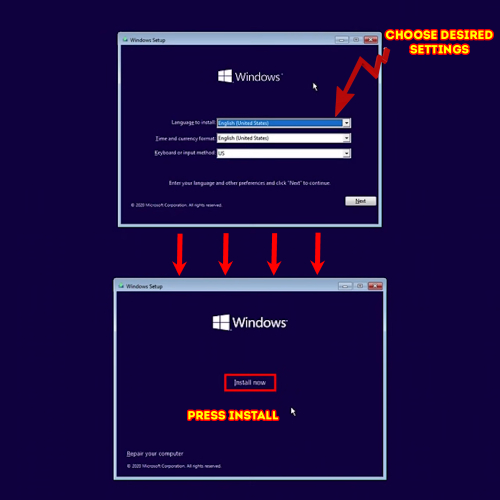
- Now most people think they stuck at this step but why worry because we have done all steps correctly, maybe :O. In the Product key panel press “I don’t have a product key“.
- Select Windows 10 Pro (Recommended) > Next
- Accept License > Next
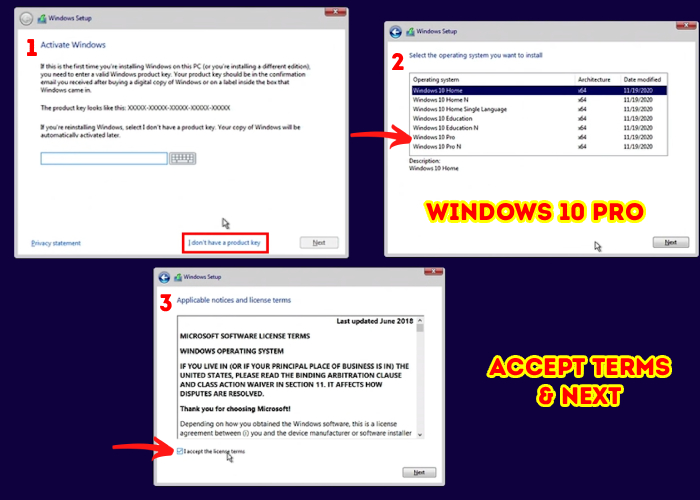
- Now in disk selection, Select the PRIMARY disk and press next. Windows Installation will start and you’re done. Now after that just enter You Personal Details Then Yoohoo
You have the shiny blue wallpaper
Pre-Caution
Starting 14th Oct 2025, Windows 10 will stop receiving following updates from Microsoft.
- Security updates
- Feature updates
- Technical support
But here’s a catch, no need to worry. Window 7 also ended on January 14, 2020 but 20–25 million users especially those with old PC are still on Window 7. You’re a step further from them and won’t be affected unless you intentionally run unsafe or pirated software.
If you wonder “Why all iPhones look the same” then read it.